In today’s digital age, staying connected is more important than ever. WhatsApp is one of the most widely used messaging apps, and being able to access it on your Apple Watch can significantly enhance your communication experience. Although there isn’t an official WhatsApp app for the Apple Watch, there are still ways to receive notifications and even send messages. This guide will walk you through the steps to get WhatsApp working on your Apple Watch, ensuring you stay connected on the go.
Why Use WhatsApp on Apple Watch?
Having WhatsApp on your Apple Watch offers several benefits:
- Convenience: Quickly check and respond to messages without needing to take out your phone.
- Efficiency: Manage communications directly from your wrist, perfect for busy professionals.
- Accessibility: Stay connected even when your phone isn’t easily accessible, such as during workouts or meetings.
Prerequisites
Before getting started, ensure you have the following:
- An Apple Watch updated to the latest version of watchOS.
- An iPhone with WhatsApp installed and set up.
- A stable internet connection on both devices.
Setting Up WhatsApp Notifications on Apple Watch
The first step to using WhatsApp on your Apple Watch is to enable notifications. Here’s how you can do it:
- Open the Watch App on Your iPhone:
- Navigate to the home screen and tap on the Watch app icon.
- Go to the Notifications Section:
- Scroll down and select “Notifications.”
- Enable WhatsApp Notifications:
- Find WhatsApp in the list of apps and make sure notifications are turned on.
- Sync Your Devices:
- Ensure that your Apple Watch is properly synced with your iPhone.
By following these steps, you will start receiving WhatsApp notifications on your Apple Watch. You can read and respond to messages directly from your watch using pre-set replies or by dictating responses.
Using Third-Party Apps for a Full WhatsApp Experience
Since there isn’t an official WhatsApp app for Apple Watch, you can use third-party applications to get more functionality. One of the most popular apps for this purpose is WatchChat 2.
How to Install and Use WatchChat 2:
- Download WatchChat 2:
- Open the App Store on your iPhone and search for WatchChat 2. Download and install the app.
- Set Up WatchChat 2:
- Open WatchChat 2 on your Apple Watch. You will be prompted to scan a QR code using your iPhone.
- Open WhatsApp on your iPhone, go to Settings > Linked Devices > Link a Device, and scan the QR code displayed on your Apple Watch.
- Access WhatsApp on Your Apple Watch:
- After linking, you can access your chats, send messages, and view media directly from your watch.
WatchChat 2 provides a comprehensive WhatsApp experience on your Apple Watch, including the ability to send voice messages, view chat history, and even use stickers.
Tips for Using WhatsApp on Apple Watch
Here are some tips to make the most out of using WhatsApp on your Apple Watch:
- Use Dictation: When responding to messages, use the dictation feature for quick replies.
- Pre-set Replies: Set up pre-set replies in the Watch app for frequently used responses.
- Check Notifications Settings: Regularly check your notification settings to ensure you don’t miss important messages.
Troubleshooting Common Issues
Even with the best setup, you might encounter some issues. Here are solutions to common problems:
Problem: Notifications Not Appearing
- Solution: Ensure that notifications are enabled in both the Watch app and WhatsApp settings. Restart both devices if necessary.
Problem: WatchChat 2 Not Syncing Properly
- Solution: Check your internet connection on both devices. Try unlinking and then re-linking the app.
Problem: Messages Not Sending
- Solution: Ensure your Apple Watch has a stable connection to your iPhone. Check for any software updates for both devices.
Security Tips
When using WhatsApp on your Apple Watch, security should be a top priority:
- Regularly Review Linked Devices: Go to WhatsApp settings on your iPhone and review the devices linked to your account. Disconnect any that you no longer use.
- Enable Two-Step Verification: Add an extra layer of security by enabling two-step verification in WhatsApp settings.
- Use Strong Passwords: Ensure your iPhone and Apple Watch are secured with strong passwords or biometric authentication.
Frequently Asked Questions (FAQ)
Can I Link Multiple Watches to One WhatsApp Account?
- No, WhatsApp currently only supports linking one watch at a time per account.
Do I Need My iPhone Nearby to Use WhatsApp on My Watch?
- Yes, for full functionality, your Apple Watch should be in range of your iPhone.
How Can I Respond to Messages Quickly?
- Use dictation or pre-set replies for quick responses directly from your watch.
Conclusion
Using WhatsApp on your Apple Watch, even without an official app, is a game-changer for staying connected. By enabling notifications and using third-party apps like WatchChat 2, you can efficiently manage your messages right from your wrist. This guide has covered all the steps, tips, and troubleshooting advice you need to get started.
If you found this guide helpful, share it with others and leave your comments below with any questions or additional tips you might have. Don’t forget to subscribe to our blog for more exclusive guides and tutorials.
Additional Resources
For further information and updates, you can refer to:
- The official Apple Watch User Guide.
- The WatchChat 2 App on the App Store.
Stay connected and enjoy the seamless experience of using WhatsApp on your Apple Watch!