Creating an ecommerce website with WordPress is a powerful and cost-effective way to start selling products online. WordPress, combined with the WooCommerce plugin, offers robust features, scalability, and ease of use. This guide will walk you through the steps to set up your ecommerce store from scratch using WordPress.
1. Choose a Domain and Hosting
Domain Name: Your domain name is your website’s address on the internet. Choose a name that reflects your brand and is easy to remember. Tools like Namecheap and GoDaddy can help you find and register a domain.
Hosting: A reliable hosting provider is crucial for your website’s performance and security. Popular options for WordPress include:
- Bluehost: Recommended by WordPress, it offers easy WordPress installation and excellent customer support.
- SiteGround: Known for its performance and security features tailored for WordPress.
- WP Engine: A managed WordPress hosting provider that offers high performance and robust security features.
2. Install WordPress
Most hosting providers offer one-click WordPress installation. Here’s a general process:
- Log in to your hosting account.
- Find the WordPress installer in your control panel.
- Follow the prompts to install WordPress, including setting up your admin account.
For detailed instructions, check your hosting provider’s support documentation.
3. Install and Configure WooCommerce
Install WooCommerce: WooCommerce is a free plugin that turns your WordPress site into a fully functional ecommerce store.
- Go to your WordPress dashboard.
- Navigate to Plugins > Add New.
- Search for “WooCommerce.”
- Click “Install Now” and then “Activate.”
Configuration: Once activated, WooCommerce will launch a setup wizard. Follow these steps:
- Store Details: Enter your store location, currency, and other basic information.
- Payment Options: Choose your payment gateways like PayPal, Stripe, or direct bank transfers.
- Shipping Settings: Set up shipping zones, methods, and rates.
- Additional Options: Configure tax settings, add-ons, and other preferences.
4. Choose and Customize a Theme
Your website’s theme determines its appearance and functionality. Choose a theme that is compatible with WooCommerce.
- Storefront: The default WooCommerce theme, it’s free and fully integrated with WooCommerce.
- Astra: A fast and lightweight theme with WooCommerce compatibility.
- Divi: A premium theme with a powerful page builder.
To install a theme:
- Go to Appearance > Themes in your WordPress dashboard.
- Click “Add New” and search for your desired theme.
- Click “Install” and then “Activate.”
Customization: Customize your theme to match your brand using the WordPress Customizer:
- Go to Appearance > Customize.
- Adjust site identity, colors, typography, header, and footer settings.
- Use the WooCommerce settings in the customizer to tweak your store’s layout.
5. Add Products
To start selling, you need to add products to your store.
- Go to Products > Add New.
- Enter product name, description, and other details.
- Set the regular price and sale price if applicable.
- Add product images and galleries.
- Configure product categories and tags to organize your inventory.
- Use product data settings to manage inventory, shipping, linked products, and attributes.
6. Set Up Essential Plugins
Extend your store’s functionality with plugins. Here are some must-haves:
- Yoast SEO: Helps optimize your site for search engines.
- WPForms: Create contact forms and gather customer information.
- MailChimp for WooCommerce: Integrates your store with MailChimp for email marketing.
- Jetpack: Enhances security, performance, and site management.
To install plugins:
- Go to Plugins > Add New.
- Search for the desired plugin.
- Click “Install Now” and then “Activate.”
7. Configure Payment and Shipping Settings
Ensure your store is set up to handle payments and shipping efficiently.
- Payments: Go to WooCommerce > Settings > Payments to configure gateways like PayPal and Stripe. Follow the setup instructions for each gateway.
- Shipping: Navigate to WooCommerce > Settings > Shipping to set up shipping zones, methods, and rates. Offer options like flat rate, free shipping, or real-time calculations.
8. Optimize for SEO
Search engine optimization (SEO) is crucial for driving organic traffic to your store.
- Keyword Research: Use tools like Google Keyword Planner or Ahrefs to find relevant keywords.
- On-Page SEO: Optimize product titles, descriptions, and meta tags with keywords.
- Image SEO: Add alt text to product images.
- Internal Linking: Link related products and categories.
Yoast SEO can help manage these optimizations directly from your WordPress dashboard.
9. Test and Launch Your Store
Before going live, thoroughly test your website to ensure everything works smoothly.
- Check Responsiveness: Ensure your site looks good on all devices.
- Test Payments: Make test purchases to ensure payment gateways are functioning.
- Speed Optimization: Use tools like GTmetrix or Google PageSpeed Insights to test and improve your site’s speed.
Once satisfied, you can launch your store and start promoting it.
10. Promote Your Store
Drive traffic to your new store with effective marketing strategies:
- Social Media Marketing: Promote your products on platforms like Facebook, Instagram, and Pinterest.
- Email Marketing: Use MailChimp or similar tools to send newsletters and promotional emails.
- Content Marketing: Create blog posts and videos to attract and engage your audience.
- Paid Advertising: Invest in Google Ads, Facebook Ads, and Instagram Ads to reach a wider audience.
Conclusion
Creating an ecommerce website with WordPress and WooCommerce is a powerful way to enter the online retail space. By following these steps, you can build a functional, attractive, and high-performing online store. Remember to continuously optimize and market your store to drive traffic and increase sales. Happy selling!