In today’s connected world, efficiently and securely managing our communications is essential. WhatsApp, one of the most popular messaging tools globally, offers the ability to link your account to multiple devices. Whether you want to access your messages on your computer, a second phone, or even a tablet, understanding this process can enhance your productivity and convenience.
In this article, we will guide you step-by-step on how to link WhatsApp to another device, explore the benefits of this feature, and provide security tips to protect your information. Let’s get started!
Why Link WhatsApp to Another Device?
Linking WhatsApp to multiple devices offers several advantages:
- Convenience: Access your WhatsApp messages from different devices, such as your computer, tablet, or a secondary phone.
- Productivity: Manage communications more efficiently by having access to your messages on the go and while working on your computer.
- Flexibility: Stay connected across devices without missing important messages.
Requirements for Linking WhatsApp to Another Device
Before you start, ensure you meet the following requirements:
- Updated WhatsApp Version: Make sure you have the latest version of WhatsApp installed on your primary device.
- Stable Internet Connection: Both devices need to be connected to the internet during the setup process.
- Backup Your Chats: It’s always a good practice to back up your chats before linking devices.
Step-by-Step Guide to Linking WhatsApp to Another Device
4.1. Using WhatsApp Web
- Open WhatsApp on Your Phone: Go to the settings menu and select “Linked Devices.”
- Open WhatsApp Web on Your Browser: Visit web.whatsapp.com.
- Scan the QR Code: Use your phone to scan the QR code displayed on your browser.
- Start Using WhatsApp Web: Your messages will sync, and you can start using WhatsApp on your computer.
4.2. Using WhatsApp Desktop
- Download WhatsApp Desktop: Install the app from the official website.
- Open the App and Link Your Phone: Follow the same steps as WhatsApp Web to scan the QR code and link your phone.
- Enjoy WhatsApp on Your Computer: Once linked, your chats will sync, and you can use WhatsApp directly from your desktop application.
4.3. Using WhatsApp Multi-Device
- Enable Multi-Device Beta: In WhatsApp settings, go to “Linked Devices” and join the multi-device beta.
- Link New Devices: Use the “Link a Device” option to add new devices by scanning the QR code.
- Access WhatsApp Independently: Unlike WhatsApp Web, linked devices do not need your phone to be online to use WhatsApp.
Common Troubleshooting Tips
Problem: Unable to Scan QR Code
- Solution: Ensure your phone’s camera is working properly and clean the lens. Check if the QR code is visible and not distorted on the screen.
Problem: Messages Not Syncing
- Solution: Check your internet connection on both devices. Ensure WhatsApp is updated to the latest version.
Problem: Device Not Staying Linked
- Solution: Ensure the device has a stable internet connection. Re-link the device if necessary.
Security Tips
- Verify Sessions: Regularly check which devices are linked to your account in the “Linked Devices” section of WhatsApp settings.
- Logout from Inactive Devices: Disconnect devices you no longer use to keep your account secure.
- Enable Two-Step Verification: Add an extra layer of security by enabling two-step verification in your WhatsApp settings.
Frequently Asked Questions (FAQ)
Can I link multiple phones to one WhatsApp account?
- Currently, WhatsApp does not support linking multiple phones to one account, but you can link one phone to multiple computers or tablets.
Do linked devices need my phone to be online?
- With WhatsApp Web and Desktop, your phone needs to be online. However, with the multi-device beta, linked devices can work independently.
How do I unlink a device?
- Go to “Linked Devices” in WhatsApp settings on your phone and select the device you want to unlink. Tap “Log Out.”
Conclusion
Linking WhatsApp to another device can revolutionize how you communicate, offering greater flexibility and accessibility. This guide has explored the methods available to connect WhatsApp to computers, tablets, and other phones, provided solutions to common problems, and offered security tips to protect your information.
We hope this article has clarified your doubts and offered a practical guide to maximizing your use of WhatsApp. If you found this content helpful, share it with your friends and family, leave a comment below with your questions or experiences, and don’t forget to subscribe to our blog for more exclusive tips and tutorials!