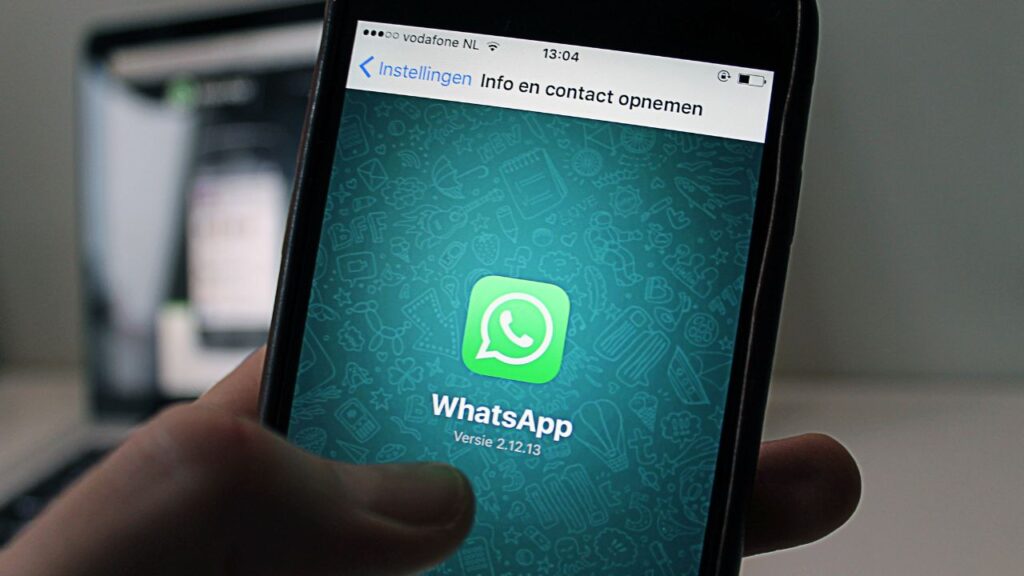Backing up and restoring WhatsApp data is crucial for safeguarding your chats and media. Whether you’re switching to a new phone or just want to ensure your messages are safe, understanding how to backup and restore WhatsApp is essential. In this article, we’ll cover how to backup your entire WhatsApp, restore a backup, transfer WhatsApp to a new phone, and retrieve deleted messages.
How Can I Backup My Entire WhatsApp?
Backing up your WhatsApp data ensures you don’t lose important messages and media. Here’s how to do it:
- Using Google Drive (for Android)
- Step 1: Open WhatsApp and go to Settings.
- Step 2: Tap on “Chats” and then “Chat backup.”
- Step 3: Select “Back up to Google Drive” and choose the backup frequency (daily, weekly, monthly).
- Step 4: Select the Google account you want to back up to and tap “Back Up.”
- Using iCloud (for iPhone)
- Step 1: Open WhatsApp and go to Settings.
- Step 2: Tap on “Chats” and then “Chat Backup.”
- Step 3: Tap “Back Up Now” to create a manual backup.
- Step 4: Enable “Auto Backup” and select the backup frequency.
- Local Backup (for Android)
- Step 1: WhatsApp automatically creates local backups every day at 2 AM.
- Step 2: These backups are stored in your phone’s internal storage or SD card.
How Do I Restore My WhatsApp Backup?
Restoring a WhatsApp backup is straightforward if you have previously backed up your data. Here’s how to do it:
- Restoring from Google Drive (for Android)
- Step 1: Ensure the same Google account used for backup is added to your phone.
- Step 2: Reinstall WhatsApp and verify your phone number.
- Step 3: WhatsApp will detect the backup and prompt you to restore it. Tap “Restore” and wait for the process to complete.
- Restoring from iCloud (for iPhone)
- Step 1: Ensure you are signed into the iCloud account used for backup.
- Step 2: Reinstall WhatsApp and verify your phone number.
- Step 3: Tap “Restore Chat History” and wait for the restoration to finish.
- Restoring from Local Backup (for Android)
- Step 1: Move the local backup file to the new phone’s WhatsApp folder.
- Step 2: Reinstall WhatsApp and verify your phone number.
- Step 3: Tap “Restore” when prompted to restore your chat history from the local backup.
How to Backup WhatsApp to a New Phone?
Transferring WhatsApp data to a new phone involves backing up your data on the old phone and restoring it on the new one. Here’s how:
- Using Google Drive or iCloud
- Step 1: Backup WhatsApp data on your old phone using Google Drive (Android) or iCloud (iPhone).
- Step 2: Install WhatsApp on your new phone and verify your phone number.
- Step 3: WhatsApp will detect the backup and prompt you to restore it. Tap “Restore” and wait for the process to complete.
- Using Local Backup (for Android)
- Step 1: Create a local backup on your old phone.
- Step 2: Transfer the local backup file to your new phone (via SD card, computer, etc.).
- Step 3: Move the backup file to the WhatsApp folder on your new phone.
- Step 4: Install WhatsApp and verify your phone number. Tap “Restore” when prompted.
Can You Retrieve Deleted WhatsApp Messages?
Retrieving deleted WhatsApp messages is possible if you have a backup. Here are the steps to do it:
- Using Google Drive or iCloud Backup
- Step 1: Uninstall and reinstall WhatsApp on your phone.
- Step 2: Verify your phone number. When prompted, tap “Restore” to restore the latest backup.
- Step 3: This process will restore all messages included in the backup, including the deleted ones.
- Using Local Backup (for Android)
- Step 1: Navigate to your phone’s internal storage or SD card > WhatsApp > Databases.
- Step 2: Rename the backup file you want to restore from “msgstore-YYYY-MM-DD.1.db.crypt12” to “msgstore.db.crypt12”.
- Step 3: Uninstall and reinstall WhatsApp, verify your number, and tap “Restore” to restore the chat history from the renamed backup file.
- Using Third-Party Tools
- There are several third-party tools available for both Android and iPhone that claim to retrieve deleted WhatsApp messages. Use these tools with caution and ensure they are from reputable sources.
Conclusion
Backing up and restoring WhatsApp data is essential for protecting your chat history and media. By following the steps outlined in this guide, you can easily backup your entire WhatsApp, restore backups, transfer data to a new phone, and even retrieve deleted messages. Always ensure you have regular backups to avoid data loss and keep your conversations safe.
If you found this guide helpful, share it with others and leave your comments below. Don’t forget to subscribe to our blog for more tips and tutorials on using WhatsApp and other digital tools efficiently.